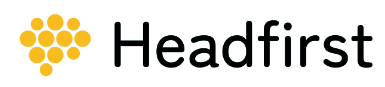Here are some instructions to get you started
Handy tips for how to use the Headfirst app.
How do I get onto the Headfirst app?
Click here to download from Google Play and App Store. Or go to Google Play or the App Store and type in twoWeeks in the search bar.
I’ve downloaded the app but I can’t activate my account.
Ask your Club if your email address has been added to the app. If not, ask them to add your email address and try again. Make sure to use the same email address as you provided to the Club - only email addresses already in the system have access to the app. Check for typos.
How do I change the email address used for the app account?
Contact your Club and provide them with your new email address. Next time you login to the app use the new email address and your existing password. You don’t have to activate your account again or use a new password.
How do I create a report?
Simply open the app, log in and tap the orange plus sign at the top of the Reports screen. Complete relevant fields in the form and hit Submit.
Can I take a photo and attach it to the report?
Yes. First submit the report, then open the submitted report, go to Files at the top of the form and add photos from your camera roll.
Can I attach a file to my report through the app?
Yes, you can attach any file saved in your device. First submit the report, then open the submitted report, go to Files at the top of the form to upload your file.
Can I add more comments after I’ve submitted a report?
Yes. Open the report, go to Notes and begin to type.
I can’t see all my players. How do I add more teams and players to my app?
Contact the Club to add more teams to your account.
I’m filling in for another team. How do I add this team to my app for the day?
You don't need the team added. You can always create and submit reports even if you don’t have access to the team list. Tap into the Player Search field at the top of the page and start typing the name of the player instead of picking one from the list. When you see the correct player name tap on it.
A player is filling in and I can't see them on my list of players. Can I create a report for this player?
Yes, simply type the name of the player into the box and it will be shortlisted below as you type. Select the name and proceed to comlete the report.
How do I know if the Club has seen my report?
The status visible in the list of reports will say Under assessment.
How do I know if a player is cleared to participate?
The status visible in the list of reports will Closed cleared to play.
What’s in the Documents tab?
Club guidelines, handbooks and other helpful documents. Tap on any of these to open, view download and share.
I need to send the report to someone - can I save the report as a PDF?
Yes, open the report and tap Print to PDF to download the report. You can also email the report directly form the Club Portal. Open the report and go to Email. Any email address associated with that player will automatically be populated in the To field. You can remove and add email addresses. Write your message and hit Send.