Make sure you use the email address you provided to the Club. Please contact your Club Admin if problems activating your account persist or if your teams and players are not listed.
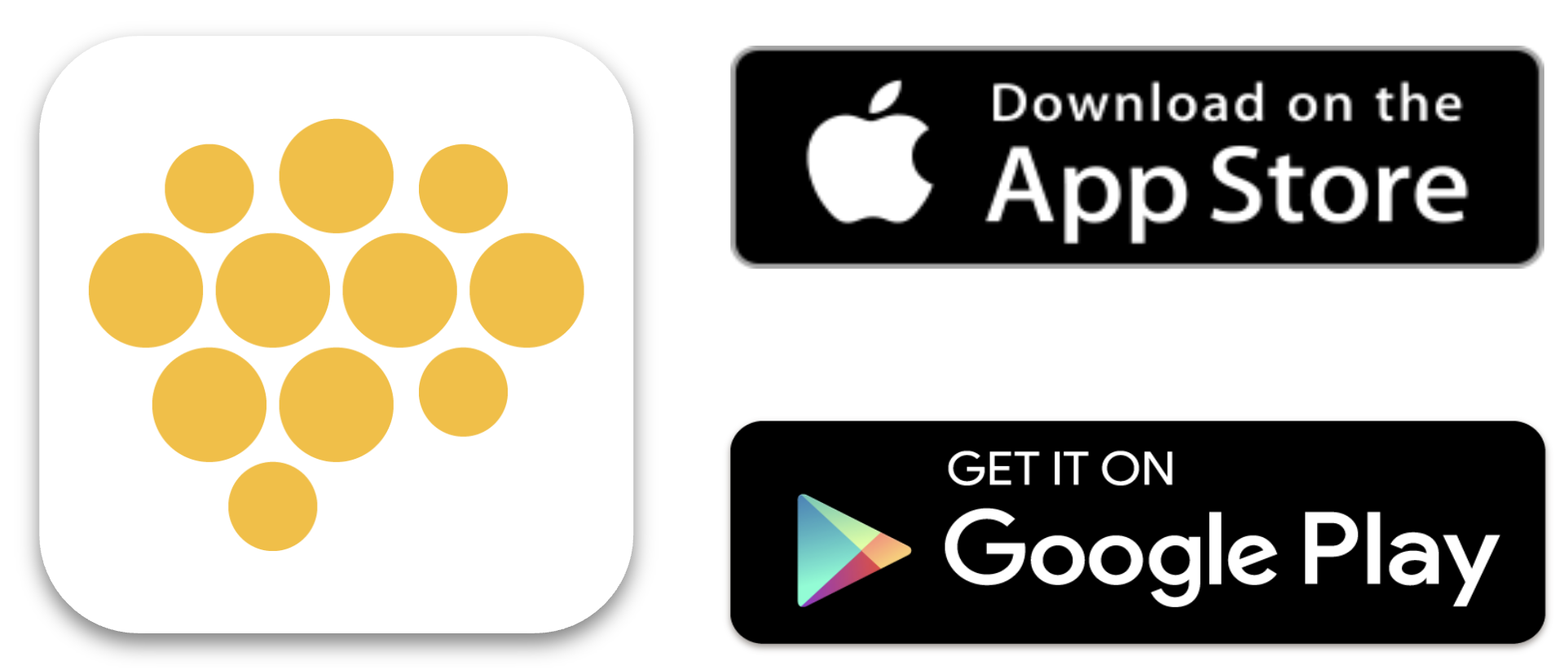
Creating and submitting a report is easy and intuitve.
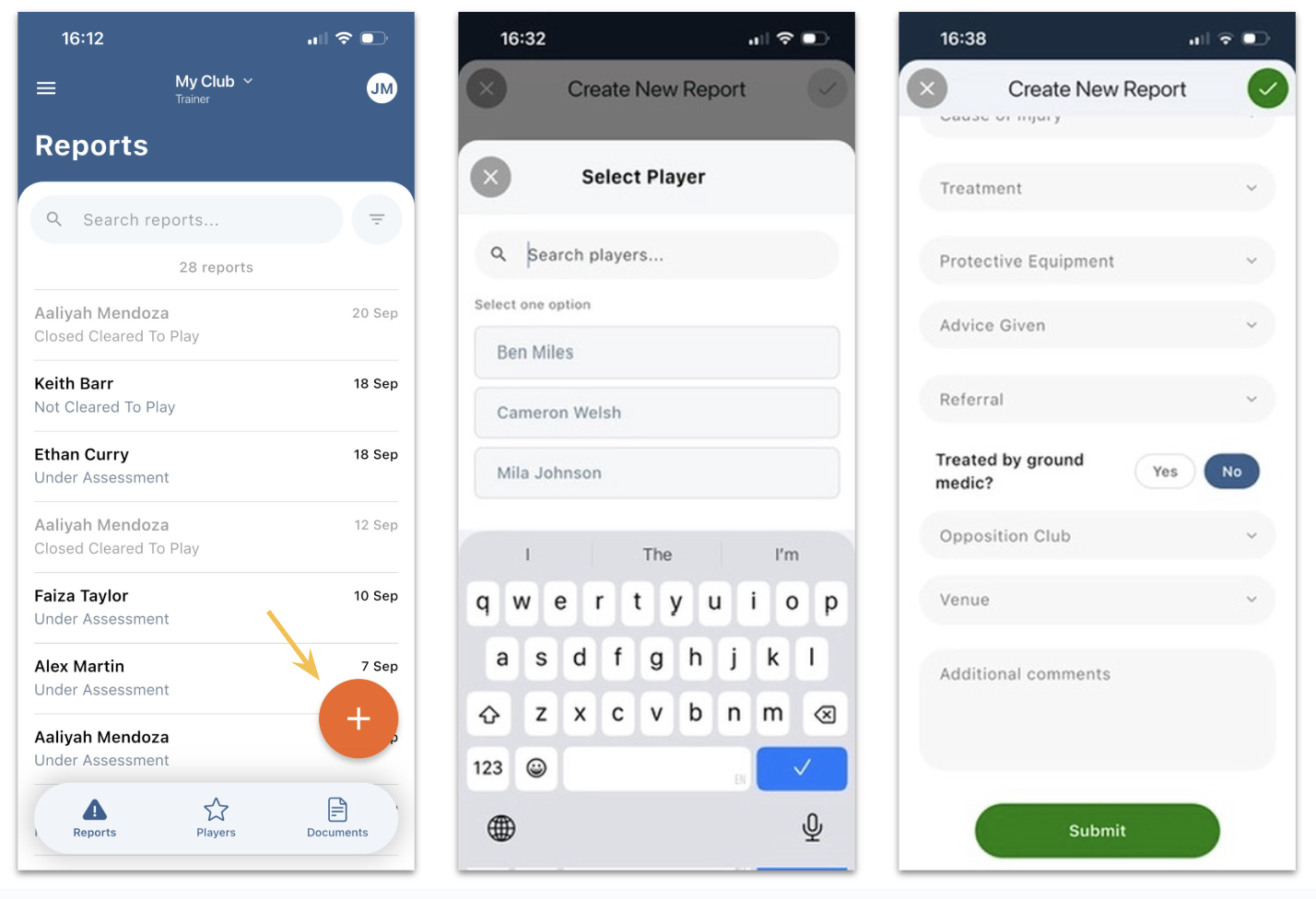
Simply tap on the orange PLUS sign to create a new report, select player from the list or search for player and complete all relevant fields and tap Submit.
PLAYER NOT IN YOUR TEAM LIST? If the injured player is filling in or playing up and isn’t listed, simply tap into the search field at the top and start typing the player’s name. You will be presented with a list of names as you type. Tap on the name to select it.Proceed to work your way through the form as required.
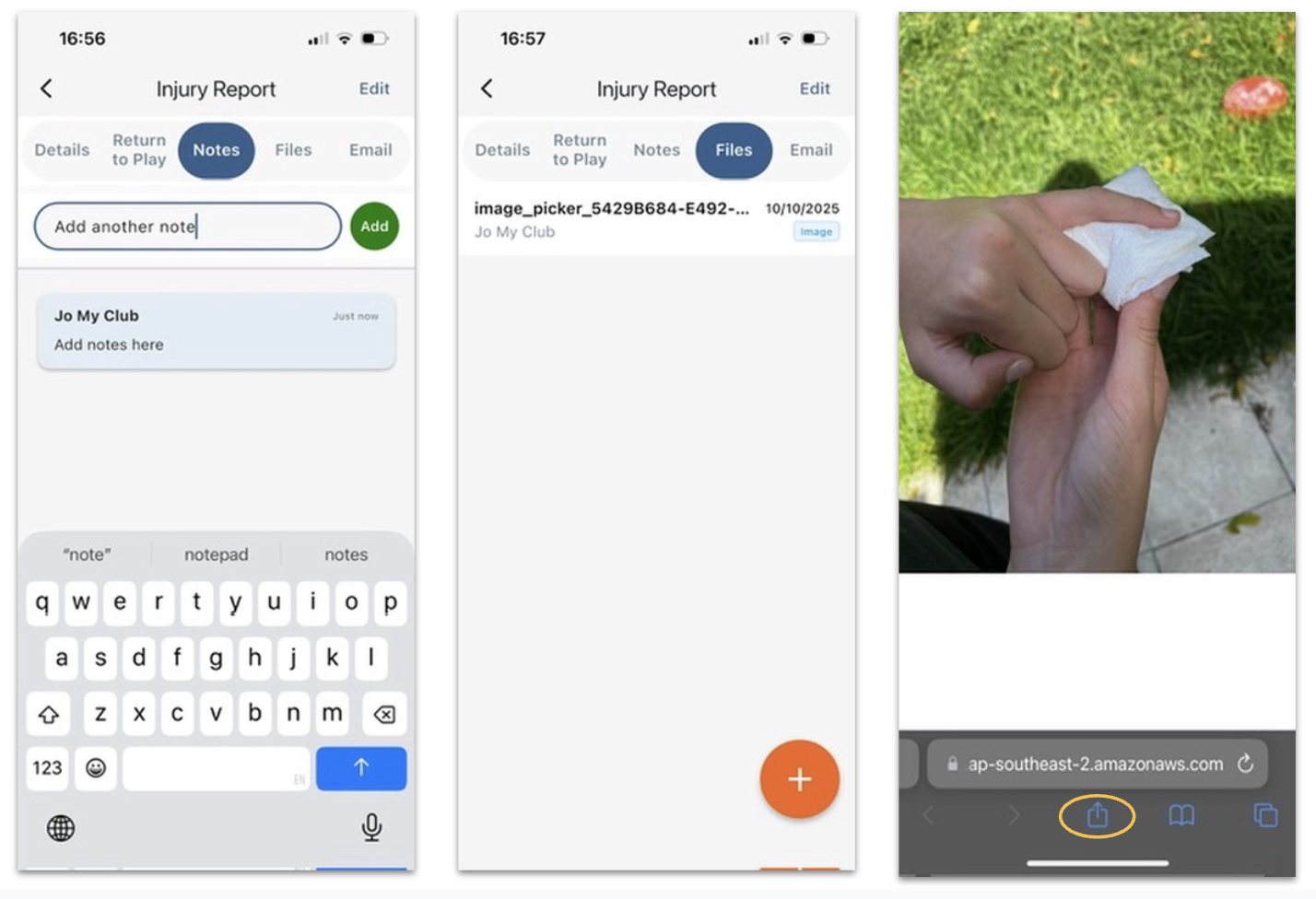
Go to Notes, tap into text box to type and tap Add. Go to Files, tap on the PLUS icon and Pick File. Tap on any file to view and share.
Notes and files are added during the report investigation. Both Club Admin and Trainers / First Aiders can add and view notes and files. All notes are time stamped with author clearly visible.
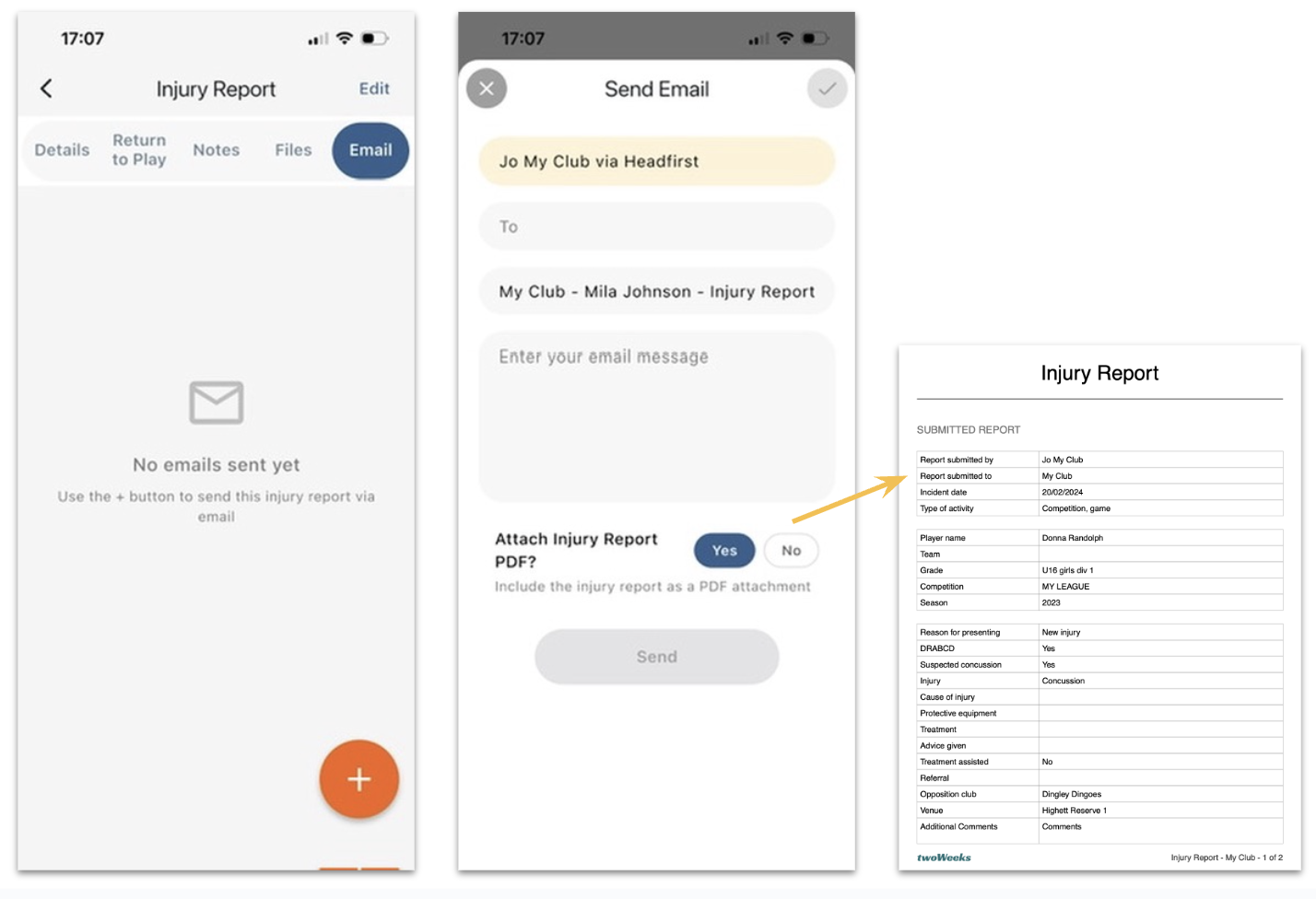
Reports can be forwarded via email. Tap Email and select your recipients. Emergency contacts will automatically be added to the recipient list.
Use the filter to the right of the search box to to view players by teams - great for people who manage multiple teams. Tap on the player to open the detail view and enter any pre-existing conditions or other useful information about the player.
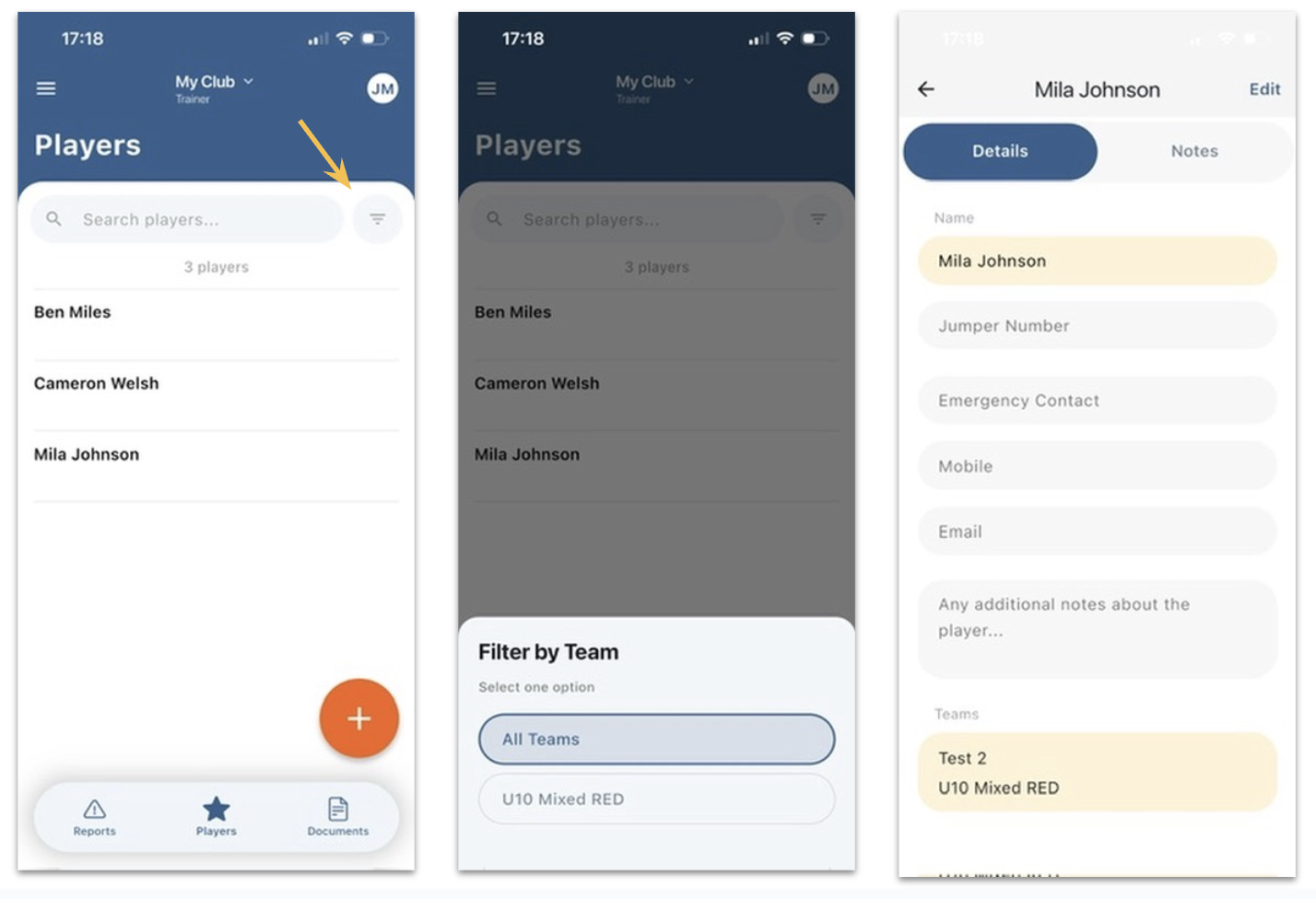
Go to Players and select the team you wish to view. Tap on player name to add pre-existing medical conditions.
You can add new players manually using the mobile app. Unfortunately bulk import is not available through the mobile app. You can only import players in bulk using the web version of the Club Portal.
Here you will find important documents like handbooks and guidelines. Tap on any document to view. The documents will open in your browser. Share the file via SMS or email.
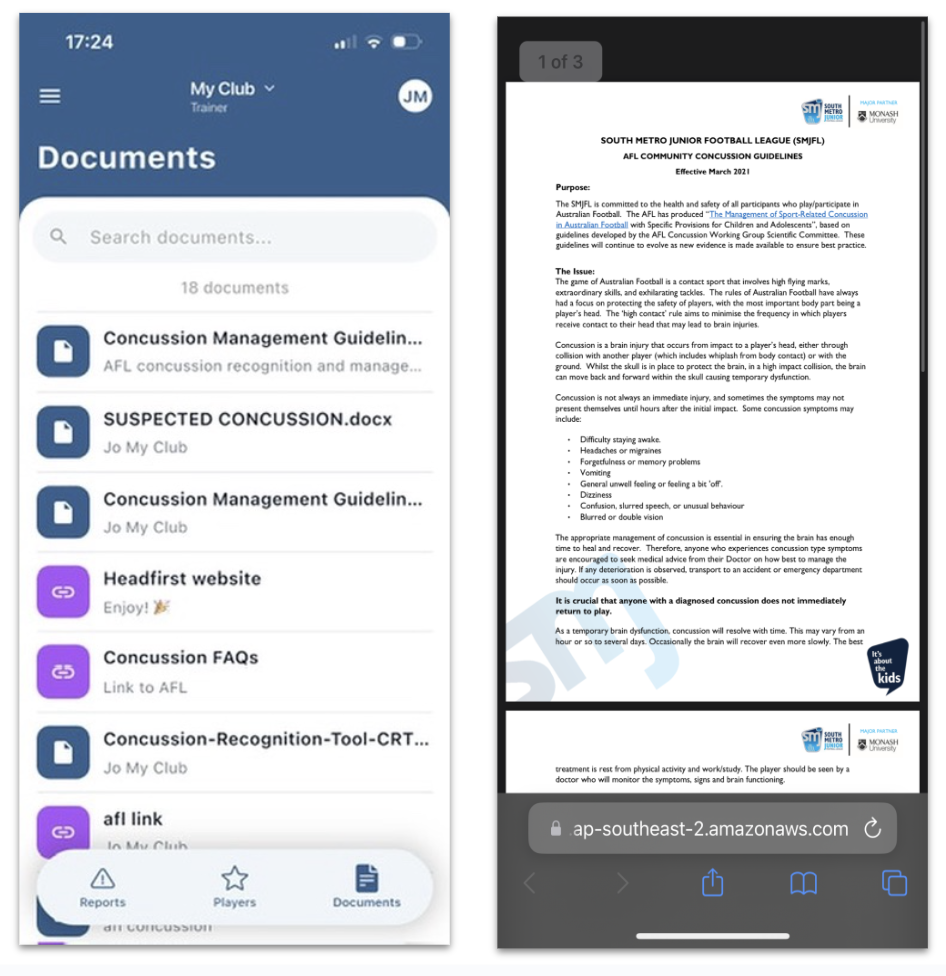
Go to Documents to view and share documents.
Make sure to update your certificate expiry dates!
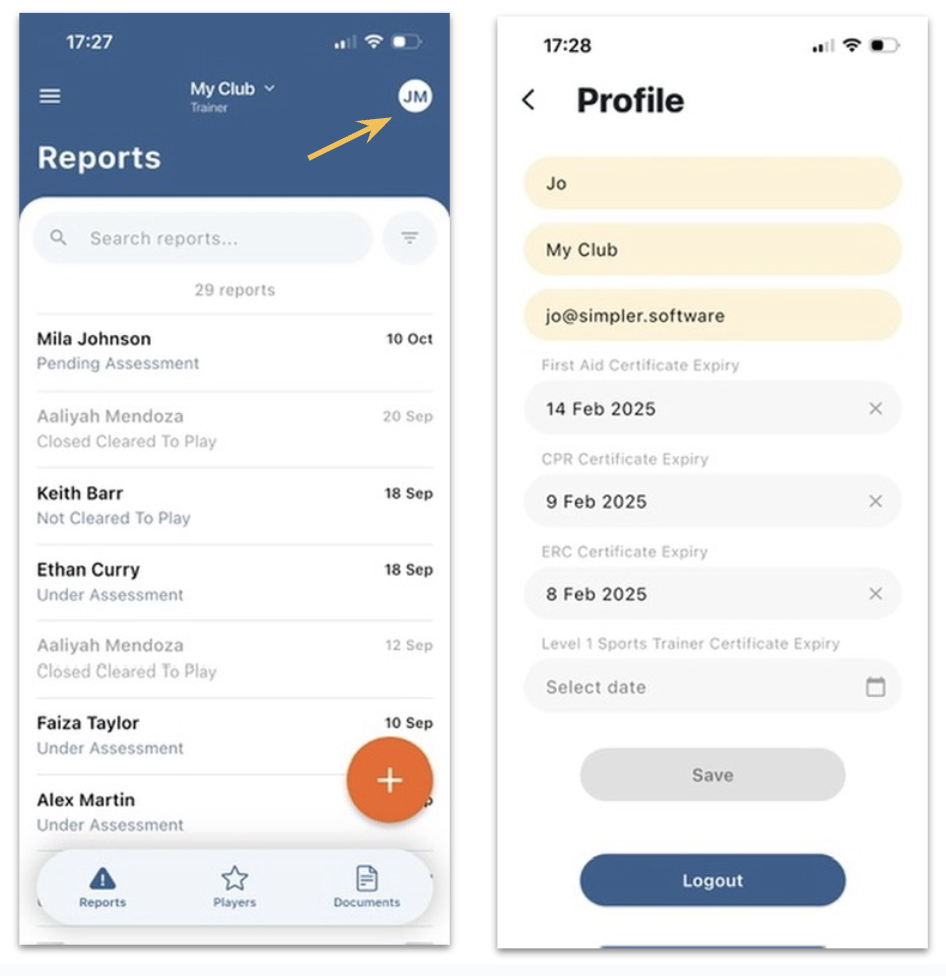
Tap on your initials in top right corner of the screen to access your Profile to update your First Aid, CPR and ERC expiry dates.
Toggle between your Headfirst accounts. Handy when you're doing multiple roles at the club.
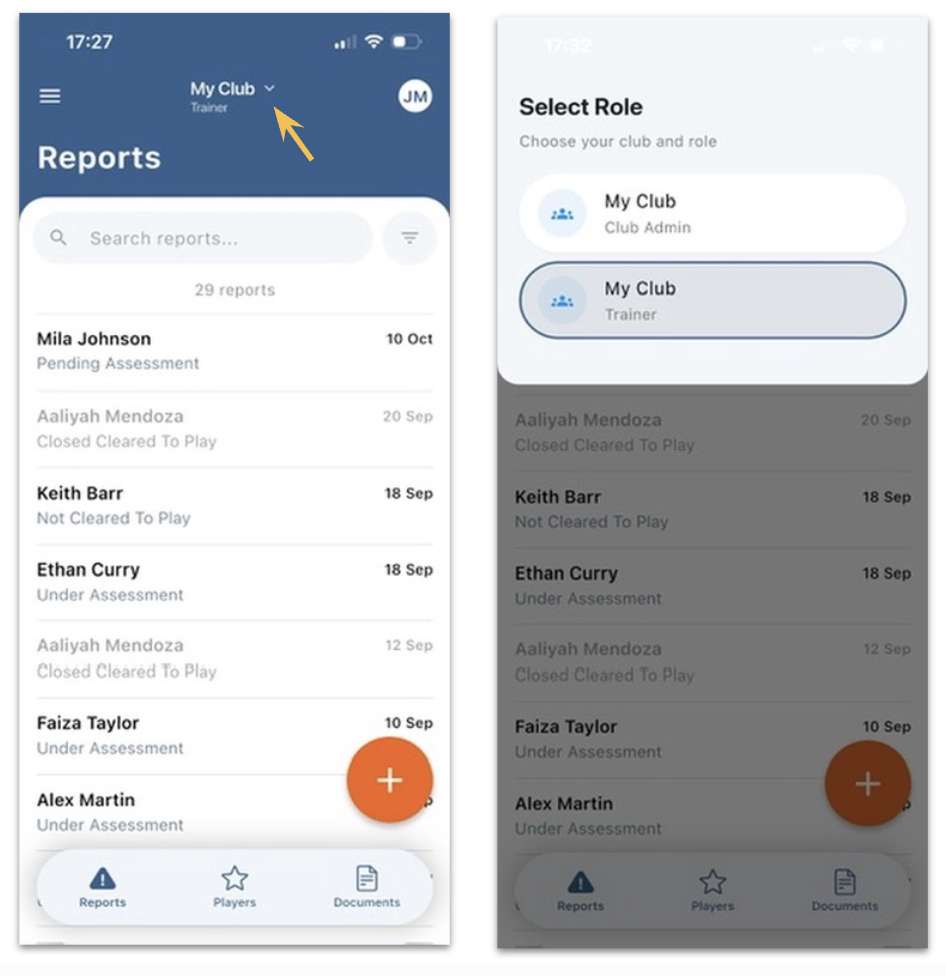
Tap on the drop down at the top of the screen to toggle between roles.